Smartsheet: Update Cell
Description
Smartsheet: Update Cell step updates content in the specified cell of Smartsheet.
tip
- To get the row ID, click on Serial number cell -> Click (
) in the Row Menu -> Select Properties -> Copy the Row ID.
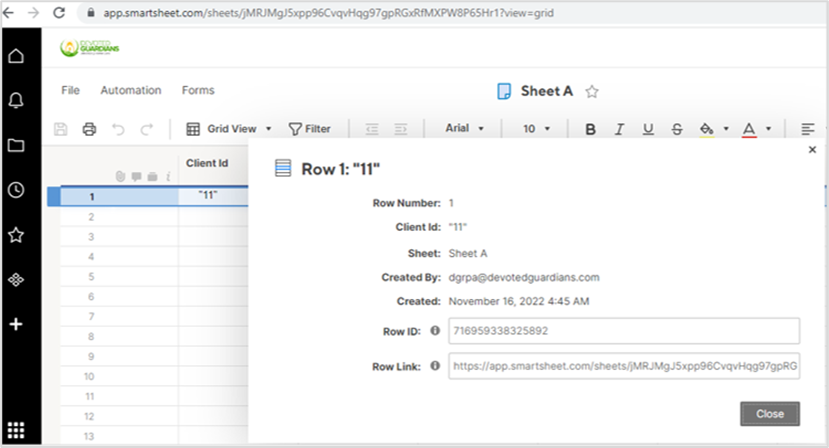
- Execute the following API in the Postman and get the Column IDs from the response. API URL: https://api.smartsheet.com/2.0/sheets/{{SmartSheetID}}
References: https://smartsheet.redoc.ly/#operation/update-rows
Configurations
Connection
| No. | Field Name | Description |
|---|---|---|
| 1 | Step Name | Name of the step. This name has to be unique in a single workflow. |
| Connection: | ||
| 2 | Access Token | Generate the access token in your Smartsheet account. This field is mandatory. |
| 3 | Test Connection | Click to verify whether the connection is established or not. Note: Test Connection will only work with static (hardcoded) values and environment variables. It will not work for the previous step fields. |
Input Tab
| No. | Field Name | Description |
|---|---|---|
| Input Fields: | ||
| 1 | Smartsheet ID | Provide the Smartsheet ID that uniquely identifies the Smartsheet Subscription. This field is mandatory. |
| 2 | Accept fields as JSON | 1. If the checkbox is selected, the ‘JSON‘ field will be used to insert the row at the top or bottom. 2. If the checkbox is not selected, ‘Table Fields’ will be used to build the JSON to insert the row at the top or bottom. |
| 4 | JSON | Provide a valid JSON to insert the record. Sample Syntax:
Example: [{"id":"1950407805822852", "cells": [ {"columnId":6907388603197316, "value":"TestValue"},{"columnId":6907388603197318, "value":true}]}] |
| 5 | Table Fields | Provide the details in the Table Fields if you did not select the checkbox. |
| 5.a | Variable Field Name | This field is an optional field that accepts the value from the previous field or run-time parameters. |
| 5.b | Static Field Name | On click in the input table, fields associated with the module name will populate. |
| 5.c | Field Values | Value of the respective field associated with the field name. This field is mandatory. |
| 6 | Row ID | Select the row you want to update. This field is mandatory. |
| 7 | Get | Click to populate the list of Row IDs in the Smartsheet. |