Dynamics 365: Update Entity
Description
Use the step to update one or more Dynamics 365 entities matching the given query criterion.
Note:
For lookup fields, provide the GUID of the selected target in the ‘Field Value’ column of ‘Table Fields’. You can copy GUID from address bar with format id=c1852f57-6ab9-ec11-983f-000d3aca381e.
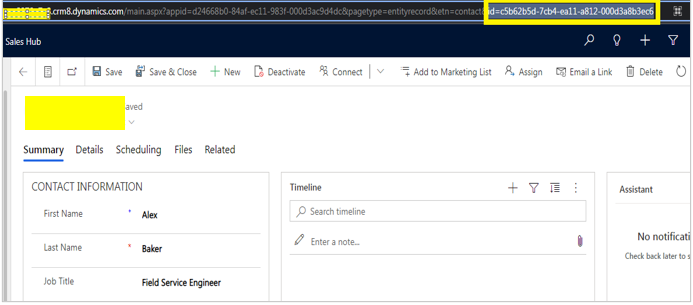
Limitations: Following field types are not supported:
- In Table Fields, PartyList and Regarding lookup field types.
- In Table Fields, in custom lookup fields, lookup fields having different Logical names and Schema names will not work.
- File and Image field types are not supported.
Configurations
| Field name | Description |
|---|---|
| Step name | Specify a unique name for the step. |
| CONNECTION tab | Connection Fields |
| Base URL* | Specify the base URL of the Dynamics 365 CRM instance. For example, https://XXXXX.crm8.dynamics.com The field data type is String. |
| Tenant ID* | Specify Tenant ID to authenticate Dynamics 365 CRM instance. The field data type is String. Note: To create Tenant ID refer plugin prerequisites. |
| Client ID* | Specify Client ID to authenticate Dynamics 365 CRM instance. The field data type is String. Note: To create Client ID refer plugin prerequisites. |
| Client Secret | Note: To create Client Secret, see the Prerequisites and References sections. |
| Accept value as variable/static | Keep the checkbox clear to accept Client Secret value from a field in the previous steps of the stream using a list. Else select the checkbox for Client Secret field to appear as Text box. |
| Client Secret Key* | Provide the Client Secret to authenticate Dynamics 365 CRM instance. Client Secret is entered using a widget. If the checkbox is selected the Client Secret field appears as Text box and accepts static values or variables. Else if the checkbox is clear Client Secret field appears as a list to select fields from previous steps. The field data type is String. Note: To create Client Secret see the Prerequisites and References sections. Test Connection: Click to verify if the connection is established or not. Note: For the purpose of verification fields coming from previous steps are not allowed since field values can only be accessed when workflow is in running state. Static values and environment variables are allowed. |
| INPUT tab | Input Fields |
| Entity Name* | Select the Entity name to update a record. The field data type is String. Note: - User must be authorized to access specified entity name. - User must have appropriate permissions on Dynamics365 CRM instance to insert a record with ‘Dynamics365: Insert Entity’ step. Get: Click to validate if the connection is successfully established and it populates the list of Entity names on the Dynamics 365 CRM instance. |
| CONTENT TO UPDATE tab: | Content to Update Fields |
| Accept Fields As JSON | - If checkbox is selected, the ‘JSON’ field will be used to insert the record. - If the checkbox is not selected ‘Table Fields’ will be used to build the JSON to insert the record. In this case provideat least one of ‘Variable FieldName’ or ‘Static Field Name’ and the corresponding ‘Field Value'. |
| JSON | In this field provide JSON in valid format to insert the record. Select a field name from the list or provide a variable; containing the JSON text. The field data type is String. JSON sample syntax format: {"fieldName1":”fieldValue1”,"fieldName2":"fieldValue2","lookupFieldName3_targetField@odata.bind": "/entitySetNameOfTarget(guidFieldValue3)","lookupFieldName4@odata.bind": "/entitySetNameOfTarget(guidFieldValue4)"} Sample JSON: {"customerid_account@odata.bind":"/accounts(0faa50fe-e7d0-4e9d-bdfd-3aacc2d9cbdd)","name":"Order8","shippingmethodcode":"4","pricelevelid@odata.bind": "/pricelevels(10f883f4-8d0a-ea11-a811-000d3a1b1d16)"} |
| Table Fields | If ‘Accept Fields As JSON’ is selected. Provide at least one 'Field Name' and 'Field Value'. |
| Field Name | Click the cell in the input table, to populate fields associated with the entity name. The field is mandatory and the data type is String. |
| Field Value | Specify the value of therespective field associated with the Field Name. The field is mandatory and the data type is String. |
| Targets | Click the cell in the input table, to populate targets associated with the FieldName. |
| OUTPUT tab: | Output fields (Tabular) |
| Record ID | Specify an output field to hold theID of the record created in Dynamics 365 CRM instance. Default value is RecordID. The field is mandatory and the data type is String. |
*indicates the field is mandatory.