Workflow Executor
Description
Workflow Executor is a step in the Flow Plugin for Process Studio Workflows. The workflow executor executes a Process Studio workflow. It is similar to the Process Executor step but works on workflows. By default, the specified workflow is executed once for each input row. This row can be used to set parameters and variables and it is passed to the workflow in the form of a result row. A group of records can also be passed based on the value in a field (when the value changes the workflow is executed) or on time. In these cases, the first row of the group or rows is used to set parameters or variables in the process.
Configurations
| No. | Field Name | Description |
|---|---|---|
| 1 | Step name | Specify the name of the step as it appears in the workflow workspace. This name has to be unique in a single workflow. |
| 2 | Workflow | Use this section to specify the workflow to execute. You have the following options to specify the workflow: - Use a file for the workflow: when this option is enabled, you can enter the the .psw file that is to be used as workflow. The filename may contain variables (for example, you can use the built-in Internal.Workflow.Filename.Directory variable to construct a filename relative to the current workflow), or you can use the "Browse" button to select a file using a file browser. - Use a workflow from the repository: This option is unavailable currently. - Specify by reference: This option is unavailable currently. The following two buttons in this section makes it easier to work with the workflow: - New workflow: create a new workflow to be used. The new workflow will be opened in a new tab. - Edit workflow: open the currently selected workflow in a new tab so you can edit it. |
| Parameters Tab: | Specify which field to use to set a certain parameter or variable values. If multiple rows are passed to the process, the first row is taken to set the parameters or variables. | |
| 1 | Variable / Parameter name | The Parameters tab allows you to define or pass stream fields as variables down to the workflow. |
| 2 | Field to use | Specify which field to use to set a certain parameter or variable value. If you specify an input field to use, the static input value is not used. |
| 3 | Static input value | Instead of a field to use you can specify a static value here. |
| 4 | Inherit all variables from the workflow? | Select check box, to pass all workflow parameters to the specified child workflow in the step. |
| 5 | Button: Get parameters | Click this button to get all the parameters of the workflow in the Variable / Parameter name column. |
| Row grouping Tab: | Specify the amount of input rows that are passed to the workflow in the form of result rows. You can use the result rows in Get rows from result step in a workflow. | |
| 1 | The number of rows to send to the workflow | Specify a number say X. After every X rows the workflow will be executed and these X rows will be passed to the workflow |
| 2 | Field to group rows on | Rows will be accumulated in a group as long as the field value stays the same. If the value changes the workflow will be executed and the accumulated rows will be passed to the workflow. |
| 3 | The time to wait collecting rows before execution | This is maximum time in Milliseconds the step will spend accumulating rows prior to the execution of the workflow. |
| Execution results Tab: | ||
| 1 | The target step for the execution results | Choose the target step for the execution results from a drop down list |
| 2 | Fieldname of the execution time(ms) | Enter the fieldname to store the execution time(ms) |
| 3 | Fieldname of the Execution Result | Enter the fieldname to store the Execution Result |
| 4 | Fieldname of the number of errors | Enter the fieldname to store the number of errors |
| 5 | Fieldname of the number of rows read | Enter the fieldname to store the number of rows read |
| 6 | Fieldname of the number of rows written | Enter the fieldname to store the number of rows written |
| 7 | Fieldname of the number of rows input | Enter the fieldname to store the number of rows input |
| 8 | Fieldname of the number of rows output | Enter the fieldname to store the number of rows output |
| 9 | Fieldname of the number of rows rejected | Enter the fieldname to store the number of rows rejected |
| 10 | Fieldname of the number of rows updated | Enter the fieldname to store the number of rows updated |
| 11 | Fieldname of the number of rows deleted | Enter the fieldname to store the number of rows deleted |
| 12 | Fieldname of the number of rows retrieved | Enter the fieldname to store the number of rows retrieved |
| 13 | Fieldname of the exit status | Enter the fieldname to store the exit status |
| 14 | Fieldname of the execution logging text | Enter the fieldname to store the execution logging text |
| 15 | Fieldname of the log channel ID | Enter the fieldname to store the log channel ID |
| Result rows Tab: | ||
| 1 | The target step for the result rows | Specify the target step for the result rows in the parent workflow. |
| Expected Layout of result rows: | ||
| 1 | Field name | Specify the names of the fields that are part of the result. |
| 2 | Data type Specify the data type. | |
| 3 | Length | Specify the length, - For Number: Total number of significant figures in a number; - For String: total length of string; - For Date: length of printed output of the string. |
| 4 | Precision | Specify the precision, - For Number: Number of floating point digits; - For String, Date, Boolean: unused. |
| Result files Tab: | ||
| 1 | The step to send the result files information to | Choose the step to send the result files information to from the drop down list. |
| 2 | The result filename field | Specify the fieldname to store the result filename |
| Common | ||
| 1 | Checkbox: On error execute only error path. Note: This option is only available Process Studio 5.6.0 onwards. | Enable checkbox to execute only the step connected with ‘Error Handling of step’ path in the workflow. By default if you leave this checkbox unchecked all the steps following this step in the workflow, connected with any of the below options are excuted. 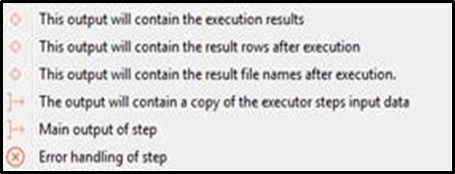 |
| 2 | Help | Click Help for a description of plugin step configuration details, |
| 3 | Button: OK | On click of this button. It will check the field values. If any required field values are missing then it will display validation error message. If all the required field values are provided then it will save the field values. |
| 4 | Button: Cancel | On click of this button, it will cancel the window and do not save any values |