Catch
Description:
Catch is the main step in the Try-Catch pair that handles all the unhandled errors that would potentially occur between Try – Catch steps in a workflow.
On Process Studio UI while joining output hops from Catch step the following options are shown,
- Error handling of step (AE Process Studio’s error hop to handle ‘Catch’ step related error)
The Catch step has an error handling hop, to handle any errors that might occur in the step. Following are the possibilities of errors.
- Invalid Target Step name in any of the fields.
- Neither anything is specified in the Error Handling table nor the Default Error Target Step.
- The error does not match the entries in the Error Handling table and Default Error Target step is not specified.
- The default success target step
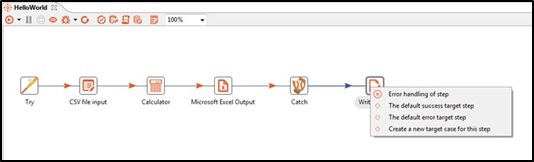
- Create a new error target case for this step
Also once an error case is added in Catch table in the Configuration tab in the step it is also shown in the options of output hop as “The case target for value
<Error Description> <and <Error Code>>”.In the following screenshot, there is an entry in the Catch table, hence you can see an additional outgoing hop “The case target for value ‘Input File Missing’”.
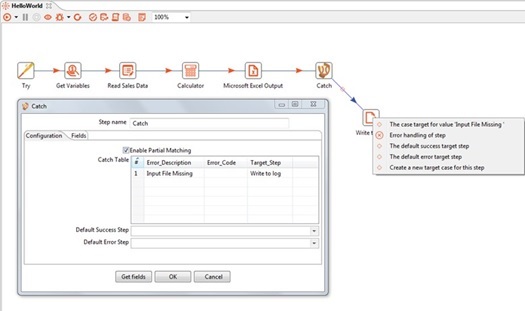
Configurations:
| No. | Field Name | Description |
|---|---|---|
| 1 | Step Name | Name of the step. This name has to be unique in a single workflow. |
| Configuration Tab | ||
| 1 | Enable Partial Mapping | Enable checkbox to compare the errors partially with the error received, |
| 2 | Catch Table: | This table contains the details of how the errors have to be routed. The priority depends on the sequence. The fields in this table are not mandatory. |
| i | Error_Description | Specify a full or partial error description to handle. |
| ii | Error_Code | Specific plugin error code to handle. If the Error description and Error Code are specified in a single entry, both will be verified before forwarding to the target step. |
| iii | Target_Step | The target step to move to or traverse when the error occurs. |
| 3 | Default Success Step | If there aren't any errors in between Try - Catch, the row will be forwarded to the step specified here. This field is not mandatory. |
| 4 | Default Error Step | If the error occurred does not match any entries in the ‘Error Handling’ table, the row will be forwarded to the step specified here. This field is not mandatory. In case this field is empty, the workflow terminates at the 'Catch' step with the error which is received by the 'Catch' step. |
Open Step error handling settings for any step with Error handling option enabled in the popup navigation, between Try-Catch steps as seen below. The various Error Handling field names are pre-populated (and disabled) by Try-Catch as seen below.
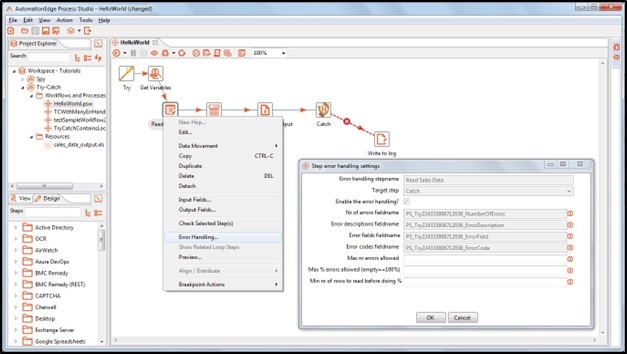
These Error Handling field names are generated by Try-Catch. These field names can be changed by configuring with user defined names in the Fields tab.
| Fields Tab: | ||
|---|---|---|
| No. | Field Name | Description |
| Error Handling Fields: | These fields may be configured to be used further in the workflow. If any field is not specified it will be lost after the Catch step. | |
| 1 | Number of Errors | Specify a field name to hold No of errors ocurred step with error. |
| 2 | Error Description | Specify a field name to hold Error Description. |
| 3 | Error Field | Specify a field name to capture the error fields. |
| 4 | Error Code | Specify a field name to store error codes. |
| 5 | Error Step Name | Specify a field name to hold Step name on which errors occurred. |
| Tabular Fields: | Choose the fields to be forwarded by Catch step | |
| 1 | Field Name | You may populate previous step fields by clicking on the get Fields button. You may remove fields you do not want to forward by the Catch step. |
| 2 | Default Values | Specify field values to be assigned in case of errors. |
| Common Buttons: | ||
| Buttons | ||
| 1 | Get Fields | Click Get Fields button to get previous step fields. |
| 2 | OK | On click of this button. It will check the field values. If any required field values are missing then it will display validation error message. If all the required field values are provided then it will save the field values. |
| 3 | Cancel | On click of this button, it will cancel the window and does not save any values. |